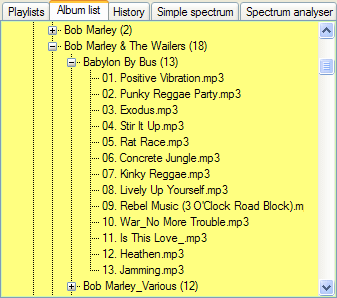
This tool is very useful as it can display your songs with a choosen pattern or your directory structure like explorer.. To work properly, this component needs the database to be activated. It may be quite powerful and very interesting if well used.
Official topic. This component has been developed by rexy
This tool is very useful as it can display your songs with a choosen pattern or your directory structure like explorer.. To work properly, this component needs the database to be activated. It may be quite powerful and very interesting if well used.
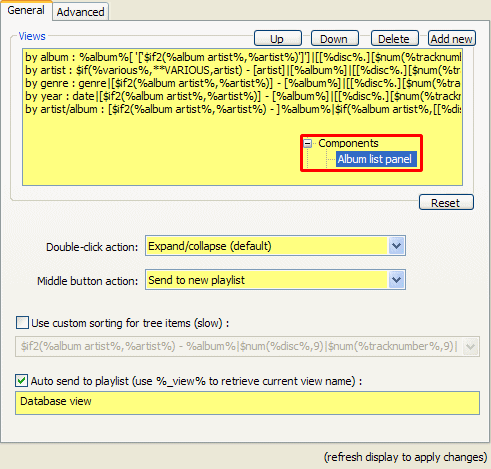
ViewsClick actions
- Up/Down: Choose in which order will be be the View menu
- Add new: Add a new pattern
- Delete: Delete a sorting scheme
- Reset: Go back to default settings
- Expand/collapse: Expand or collapse the tree
- Send to playlist: will send the selected item in the current playlist and delete all that was there.
- Add to playlist: will add the selected item at the end of the current playlist
- Send to new playlist: will send the selected item into a playlist with the name of the selected item (and all the subfolders if there are some)
- Send to autosend playlist: will send the selected item into a playlist called with the name chosen (see below)
- Use custom sorting for tree items (slow): select your sorting scheme, as it is said, it may be slow. Use it at your own risk
- Autosend to playlist: Check it to send automatically the selected item into the special playlist called as you want ("Database view" by default).
AppearanceMisc
- Show sub-item counts: will display the number of items in the selcted item (+1 for a folder and a track)
- Horizontal scrollbar: Allow or not an horizontal scrollbar
- Autoplay: will launch automatically the selected item
- Use custom colors: Choose the colors to use (instead of the system ones)
- Font: choose the font
- Show item indexes: will show the number of the item into the tree
- Show root node: Choose if there will be a "father" folder for all the items
- Minimum height: Choose the minimum height of the panel
- Use custom item height: Choose what is said
- Choose custom identation: Choose the identation (i.e. the staggering) of each sub item
- Window frame style: choose the window frame mode used
- Populate on initialisation: If used, the panel will be filled in at each start (may explain if foobar is long to start)
- Process keyboard shortcuts: Allows you to use or not the corresponding shortcuts.
- View: choose your sorting scheme. By directory structure will display your folders as they are physically on your hard drive.
- Refresh Tree: will refresh the tree.. (that was hard to guess..)
- ....: See above it's explained and the two lines with the database are quite understandable..