

First steps
Entry
Pictures
Settings
Replaygain
DSP
Playlist
About tags
Tags
CD writer
Freedb
Context menu
Sidebar
FAQ
Masstagger
Links
Map
0.9.X manual
foo_uie_explorer
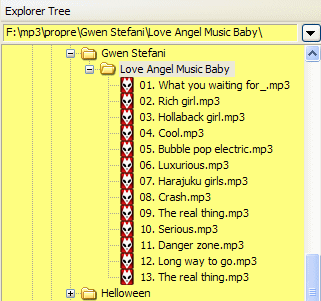
Official topic
You are bored to click on add files to the playlist and you want something more dynamic or more evovled than the album list directory structure function/ This component will satisfy you. With one click, you will be able to do all you want with your files according to their physical structure.
Configure
- Startup: select which folder to show at the beginning
- Display items: Select the kind of files to open or skip. The other options are quite clear.
- Hidden drives: select the drives letters to hide.
- Colors/Fonts/Window frames: the same as usual. Choose them as you wish according to your foobar style.
Choose your keys, clicks to perform a specific action. It is quite clear. You just have to know that recursive means including sub directories, else it will only process the files into the selected folder.
Behavior
- will choose if it will be recursive or not from the contextual menu
- will choose if the default path (or choosen one) will be expanded or not
Here you will be able to manage your favorites, attainable from the panel with the contextual menu.
Use
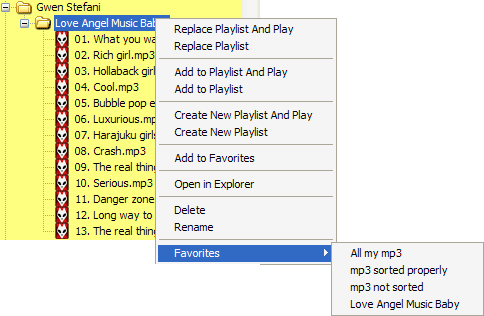
It is as in the explorer, click to expand and do what you selected to do with your clicks and shortcuts, right clicking will open this contextual which is quite clear. You are now ready to manage your playlists with few clicks.
Tip/Trick
Personally, I put it in the sidebar on the left while my other components are above my playlist, I use Create toggle area to left of sidebar in the sidebar tab (Display, UI columns) and I hide or open it if I have to change my playlist with a click on the left of my screen, it's fast and useful to change my playlists.


