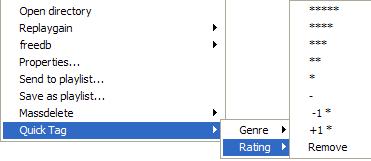First steps
Entry
Pictures
Settings
Replaygain
DSP
Playlist
About tags
Tags
CD writer
Freedb
Context menu
Sidebar
FAQ
Masstagger
Links
Map
0.9.X manual
Tags
foobar 2000 offers more possibilities of management and display of tags than the majority of other players, usually limited to create usual tag fields limited for widespread players. To allow the user to perfectly display or manage his tags fields, foobar has a masstagger. Which might be quite off-putting but is really powerful. But before seeing the use of the masstagger monster. Let's see the possibilities of tag use in an informative way.
Tag displaying
The displaying command could be used in the contextual menu (right clicking on a song):
Then this window will appear if you choose properties:
or this one if you choose file info special: (needs foo_infobox written by /\/irana)
Tag fields
The information will be splitted into two parts:
Technical informations are numerous and are able to inform you about those following points:
- technical information: automatically created and linked to the file itself (metadata, properties of the file, and some technical tags). Execpt some rare ones (replaygain, mp3 delay/padding), you won't be able to change them
- additional information, you can modify them as many times as you want or even create new tags.
This list is far from being exhaustive: new fields can appear with new formats or software evolutions. Additionnal fields (artist, title etc..) are entirely free, users are set free to the user. You can create tags to be more accurate about your tracks creating performer, orchestra, composer etc.. Modern tags formats offer freedom without any limit, you can choose your fields name with more than 100 characters, spaces, caps or not or be circumlocutory (two artist values..), and filling in without any coercion. You can even put a thesis about the file, because if the lenght is not unlimited, it is huge. You can use all characters. (breaklines or tabulations are also allowed). but creating tags without any pattern could reduce the use of some components internal or external of foobar (as foo_infobox). No coercition does not mean that files soulf be the anteroom of chaos.
- bitrate: expressend in kilobits by second (audio CD=1411Kbps)
- sample rate: frequency expressed in Hertz (audio CD=44100Hz)
- channels: number of channels (stereo=2)
- bit per sample: sampling expressed in bit (lossless files or non-compressed)
- codec/version: name of the codec or of the encoding format
- compression / profile / bitrate nominal / mode: encoding parameters
- md5 hash: md5 value for formats calculating automatically this value
- replaygain_track_gain: replaygain value in track mode
- replaygain_track_peak: Peak of the file
- replaygain_album_gain: replaygain value in album mode
- replaygain_album_peak: peak of the album
- aac_profile: profile of the AAC encoding stream
- aac_header_type: kind of AAC header
- tool: name of the tool used to encode your file (mp4)
- Vorbis vendor: version of the vorbis encoder
- enc_delay: samplesadded at the beginning of the file by the encoder (mp3)
- enc_padding: samplesadded at the end the file by the encoder (mp3)
- mp3_accurate_length: specifies if the file has information for gapless reading
- mp3_stereo_mode: mode of channel mix (mp3)
- extrainfo: extra information...
- speedup: optimization degree for decoding (optimfrog and dualstream)
- location: file path
- file size: the size of your file
- length: length of the file
- subsong index: index of the stream inside the same file
The most used ones are:
If the text in the field is too long, just double click on the tag value, a new window will pop up with all the information.
- album
- artist
- title
- tracknumber
- date
- genre
- comment
- composer (more for classical music)
- performer (more for classical music)
This is some links that you might read about tag standrads or compatibility:
Single (and simple) corrections
It's quite easy and intuitive, but just in some few words..
Don't forget to update your files and then save the changes.
- Add new: see above
- Edit: change the value of the field
- Remove: remove the tag field and its value
- Copy: same as usual
If you must always enter the tag field that you want to add, you can create all the tags that you want. It's longer than preexisting fields to enter with other softwares like winamp but more free of use.
Note
- with foo_infobox, the problem is solved: standard fields are already entered, moreover there are some other interesting functions as previous, next , save, update etc.. Don't hesitate to use it!!
Multiple corrections
It's a clone of the masstagger which is easier of use. Just select several files and then right click to see the contextual menu:
Then you will be able to do:
It is also avaible from the foo infobox component with the button muti edit:
then this window will pop up:

varies/unchanged indicates that the value depends from the files. If you edit the concerned value, the value entered will be given to each file
- Add new: add a new field
- Edit: change the value of the field (you can double cllick on the concerned field)
- Remove: remove the tag field and its value
- Reset: cancels the operations effected with the selected field and only this one
- Reload info from files: will get the tags from the file discarding all the changes planned (but won't undo the changes if you have updated your files)
- Close: closes discarding all changes if you didn't updated
- update files: will give the values and create tags as you asked to
Rough masstagging
With the plugin written by musicmusic called quicktag (see also here), you can tag by lot your files. just select the files that you want to tag, then right click and chose the tag field and it's pre-entered value. At the beginning, you will only be able to rate your files.
To add other fields and values, go to preferences:
To have all the genres avaible from quicktag, you can go there and download this file: QuickTag_GenreList_and_more.zip done with the participation of all the people on the topic.
- New: will add a new value, then:
Example:
- use the Display name field to enter the future way to use your tag value, use "/" for opening a new panel
- use Tag Field to enter the name of the tag field which will be created or changed (it won't create a new field if the name already exists)
- use Value to enter the value of the tag field
To create the value rock into the "genre" field after having selected quicktag then genre then O-R, enter:
Display name: Quick Tag/Genre/O-R/Rock
it will display something like that:
- Remove: will remove the selected value
- Reset:will remove all the values from quicktag and return to the default ones
- Sort: will sort your quicktag entries by "struture"
- Import: will Import quicktag files so as not to have to re enter them or benefit from other's work
- Export: saves quicktag files with all the entries you have entered, use it as a safeguard of your work or to share your fileds with others
Quicktag format is .qtg.