Edit tags
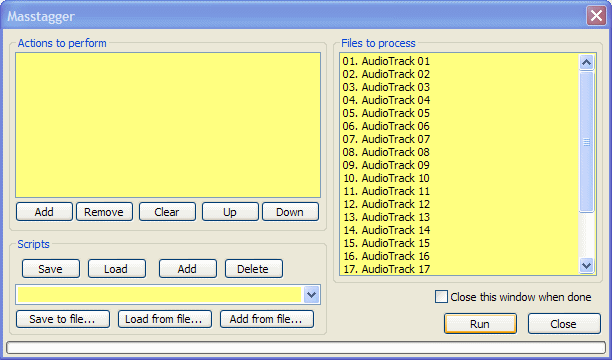
This part comes for a big part from the unofficial guide of picmixer
- Close this window when done : Seems you can guess what it does.
Actions to perform:
Note :
- Add : adds a tag.

- Set value : Sets desired tag field (artist, album,custom,etc) to whatever you enter in the masstagger input window.
- Auto track number : gives the track number according to the order of the files in the selection.
- Add value : Adds desired tag field and sets it to whatever you enter in the masstagger input window.
- Copy value : Copies one tag field to another.
- Format value from other fields : This is where it becomes interesting. This option lets you enter a specific formatting pattern for any tag field you wish to edit or create.
- Guess values from other fields : Guesses values from filename and lets you enter a certain fromatting pattern for it. For example if your files are named artist - album_title.
- Guess values from filename : Guesses values from the other tags and lets you enter a certain fromatting pattern for it. For example if your files are tagged artist - album_title.
- Input data (one line per track) : enter the data for each song with the pattern indicated, line by line, (one line per song as it is said). Don't worry about the length, the lines could be very long (only adds a scrolling bar if it is too long)
- Remove all except for : removes all tags except the indicated ones.
- Remove all fields : Removes all tag fields (who would have guessed)
- Remove field : Removes desired tag field.
- Split field by separator : Uses "/" to put several values in one field. value1/value2/value3 for Album is equivalent to three tags Album with each value. Useful to find files matching one of the artist of the song for example
- Split multiple artist field : The same as above for artists
- Remove : removes the selected action to perform
- Clear : clears all the actions to perform
- Up/down : use it to do the actions to perform into a proper way, It is very important to do some actions into a correct order. (for example, copy and then delete instead of copying an already deleted field)
- When using complex formatting patterns you should first format a temporary %temp% tag with the desired pattern and then copy that one into the value that you wish. Afterwards you can remove the temp value. When processing a large batch of files you could do a test run on one of the files and then do the rest in one go. Think about what you are doing beforehand though.
Script
I recommend to save your scripts often so as to be able to recover them months after (when you will have forgotten everything about the masstagger).
- Save : saves your actuak script with the name typed
- Load : loads the selected script
- Add : adds the selected script to the actual one
- Delete : deletes the script
- Save to file : will save the script into a specific file instead of an unknownplace into foobar.
- Load from file : will load a specific script file. It must be with the " .mts " extension
- Add from files : adds the selected script to the actual one.
Go back to main page
August 30 2007 02:10:17.