

First steps
Entry
Pictures
Settings
Replaygain
DSP
Playlist
About tags
Tags
CD writer
Freedb
Context menu
Sidebar
FAQ
Masstagger
Links
Map
0.9.X manual
History
This component is avaible from the components tab. It was developed by foosion. Official help page here. Official topic here. Offcial web page hereWell it time to start saying something after these links. The History is a simple tool allowing you to know which tracks you listened to and use it to listen to already listened tracks thanks to shortcuts. Its content is viewable into a floating window panel or the sidebar panel, you can navigate easily using the history toolbar. The history is saved between multiple runs of foobar, giving you the ability to know what you listened to days, weeks, months ago.. Moreover, the history is fully compatible with foo_dbsearch. This component is especially useful for people using the random playback order as they will be able to see what they really listened to and see which song correspond to their taste.
Settings
- Title formatting: Choose your displaying scheme:

- Display: Choose some display seetings:

- Use system colors/font/frame: Does what is said
- Element: choose an item for changing its colors
- Edit: Set the color or font value to use.
Floating window/sidebar panel
- Choose the order of displaying. Newest first or oldest first
Toolbar
Choose the number of tracks to show in the toolbar. See Here - History:

Other:
- Remember History across sessions: Use it to have the history remember older sessions. Else it will restart from the beginning at each launch.
- Always append new tracks to the history (log mode): "In that mode, new entries are always appended to the history. Normally, when the current track is somewhere in the middle of the history, and a new entry is to be added, the component will first remove all tracks newer than the current one before appending the new track. Please note that the "Next in history" and "Previous in history" menu commands are disabled in log mode." (quote from the official help page)
- Limit History to XXXX entries: choose the number of tracks that this component will have to remember, 1000 tracks represents already a huge amount of listening time, more would be quite useless.. As a consequence, no real need to change increase this number.
- Clear: Go back to default settings
Use
For the people already wondering if this components adds information into your files, the answer is no. It just stores track location and time stamps. This component is attainable from:
- the component tab:
Then the window will pop up. You will be able to see what you've listened to, just double click on an entry to listen to it again. - The sidebar panel (needs column UI 0.1.2 alpha 4 or higher).
I personally think that putting this component in the sidebar panel is quite useless as it may be quite short to see the complete name of the song and because you are generally listening to your playlist with your playlist order. And even if you use the random order, It takes quite a lot of place for little information.
Toolbar
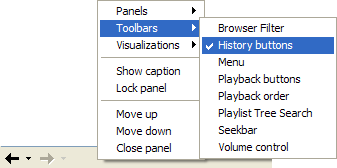
Use this to go Back or Next in history.
The little arrows will open the chosen number of newest entries in the history. As a consequence, you will be able to go back from 1 to 10 tracks in the history (by default). This toolbar is quite useful as it allows you to listen again to the last songs or go back in your history.



