Replaygain
The interest of replaygain is quite simple: as the level of audio files could depend on how it has been encoded, in which format etc.. This standard will impose an audio level and consequently smooth the audio level of your audio files without changing them. Replaygain acts like an operator that would change the volume for each track very accurately.
Replaygain is better than normalization because replaygain computes not only the peak value of the track, but also the main audio level of the entire track. Thus, a quiet song with a very high peak will be at the same gain (or volume level) with a modern song which has a high level throughout.
In some cases, the value could be positive and create clipping (for quiet songs with high peaks) as a consequence, if you're listening to this kind of music, please use the Advanced limiter (which could do no harm in any case).
Before being able to use Replaygain, you have to scan your files and compute the replaygain values. As it is really time consuming and pure calculation, you should scan the files as soon as they are added to your Media library. Or let your computer compute values while you're at work or doing anything else.
Replaygain is based on two values: the track gain and the album gain. You should use the album mode if you are listening to complete albums, this solution won't change the level between two songs of the same album, which could be annoying if clapping is overlapping two songs for example. On the other hand, you should use the track gain if you are listening to compilations, singles or using a random or shuffle order in your playlist.
Playback
 Source mode
Source mode :
- Album: Will use track values to process. You should use the album mode if you are listening to complete albums, this soltion won't change the level between two songs of the same album, which could be annoying if clapping is overlapping two songs for example.
- Track: Will use album values to process. You should use the track gain if you are listening to compilations, singles or using a random or shuffle order in your playlist.
Processing
- none: Won't use Replaygain
- apply gain: Will apply the gain computed. Use it by default
- apply gain and prevent clipping from peak value: Will apply the gain but considers the peak value to avoid clipping problems. Use it if you hear clipping for some songs. You can use the Advanced limiter instead.
- prevent clipping from peak value: Will consider the peak value to avoid clipping. It can make all songs unhearable, if you encounter problems with this option activated, consider to use another mode. You can use the Advanced limiter instead.
Preamp
The Preamp allows you to change the target level. By default it is 89dB. If you find it to low or to high, use the preamp to correct it.
-
Files with RG info : For files with RG info, Keep it to 89dB, prefer changing the global volume level or your hardware volume than the target level.
-
Files without RG info : It will allow you to apply a "fake" replaygain value for files without replaygain info. If you listen to modern music -7dB/-10dB value should be correct. A little less (-4/-5dB) if you listen to "older" music as nowadays the average level of tracks is increasing with mixing compression to get a louder audio level.
Select tracks without replaygain information and then use the contextual menu:
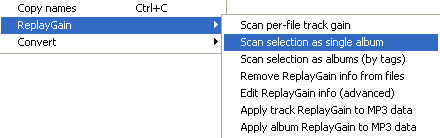
-
Scan per file track gain :
Will compute the track value for each track, but not the album value.
-
Scan selection as single album :
Will compute both the album and track values but the album value will be computed considering the selection as a single album
-
Scan selection as albums :
Will compute both the album and track values but the album value will be computed for each album.
-
Remove replaygain info from files :
Will delete all replaygain values from your files. It is quite useless as replaygain info do not alter our files in any way.
-
Edit Replaygain info :
It is not recommended to use this unless you have an hearable problem with your files linked to extreme values.
-
Apply track Replaygain to MP3 data :
Will use the track values computed to apply the gain to your audio file and consequently change them. It's not recommended as it will change your files and alter them while foobar2000 will do it by itself without having to change the files. But it could be useful for files used on portable devices with no Replaygain support.
-
Apply album Replaygain to MP3 data :
Will use the album values computed to apply the gain to your audio file and as a consequenc change them. It's not recommended as it will change your files and alter them while foobar2000 will do it by itself without having to change the files. But it could be useful for files used on portable devices with no Replaygain support.
RQ :
- If replaygain values are already computed, it won't recompute them to earn time.
- Computing Replaygain values is slow: about 1 min for 20 tracks (generally, the scanner works at 78X). As a consequence, compute regurlarly Replaygain values to avoid long hours of computing. Moreover, computing those values uses quite a lot of your CPU resource.
-
 In 0.9 version, after its process, foobar will display the values computed and you will have to click on the update files button. Use it to see if extreme values are found for tracks/albums, it usually goes around -10dB to 0dB with peaks around 1.000/1.200. If anormal values are found, recompute or do not use Replaygain tags. You can disable this feature in the advanced menu of preferences.
In 0.9 version, after its process, foobar will display the values computed and you will have to click on the update files button. Use it to see if extreme values are found for tracks/albums, it usually goes around -10dB to 0dB with peaks around 1.000/1.200. If anormal values are found, recompute or do not use Replaygain tags. You can disable this feature in the advanced menu of preferences.

-
Where are stored these values?
Replaygain only calculates the average audio level of the track and the peak level (highest volum measured into the file). the results are saved by the software using replaygain info with different ways:
- stockpiled in metadata, when the audio format is optimized for replaygain (as mpc or lame mp3 (3.94 and above)) calculating these values at the encoding and saves them in the LAME tags
- inscription of the values in standardized tag fields linked to replaygain
- complete physical change of the file, depending on the calculated values (as did mp3gain, aacgain (in development) and wavegain)
-
How does foobar compute replaygain values?
Foobar has an integrated replaygain scanner, which computes the audio level of files, correction values, and Peak. These values are written into the file tags or in its metadata if it is possible. But foobar will never change any bit of the audio stream. Replaygain with foobar won't alter your files more than the addition of a tag..
Related pages

May 17 2009 16:51:42.



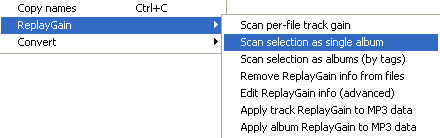
 In 0.9 version, after its process, foobar will display the values computed and you will have to click on the update files button. Use it to see if extreme values are found for tracks/albums, it usually goes around -10dB to 0dB with peaks around 1.000/1.200. If anormal values are found, recompute or do not use Replaygain tags. You can disable this feature in the advanced menu of preferences.
In 0.9 version, after its process, foobar will display the values computed and you will have to click on the update files button. Use it to see if extreme values are found for tracks/albums, it usually goes around -10dB to 0dB with peaks around 1.000/1.200. If anormal values are found, recompute or do not use Replaygain tags. You can disable this feature in the advanced menu of preferences.
