

Masstagging is a word for the fact to complete tags or recover information via a semi-automated process. This feature is particularly important for people with several thousands of tracks or a bunch of unordered/without tags files. It will enable you to find the main tags such as the title, the artist but also lyrics, covers or less usual tags.
Masstagging is one of the most important tool in foobar2000 and probably what makes this software unique. With some use you can treat up to 3-4000 files in an afternoon !! There are quite a lot of different ways to tag your files:
Here we will try to discover those different means to achieve something quite important : order your files. Personally, I've nearly no use for Media Library as my albums are well organised thanks to masstagging components. This page is a compilation of other pages (listed at the end) where you will be able to get more information. We will focus on the use of the components and skip the settings.
Since 0.9.5, there is no longer a specific dll called masstager, but it is still here in the main core.
You should use this method for complete albums with the correct order of tracks. It works with a really wide range of albums but provides only mainstream information : title, tracknumber, artiste, genre, year.
Select the whole album.
The album must be complete with the songs in the commercial order.
Use the contextual menu. Then a status bar will appear, and finally that window if no matching album has been found (then jump to the next section):

Or this window if it works:
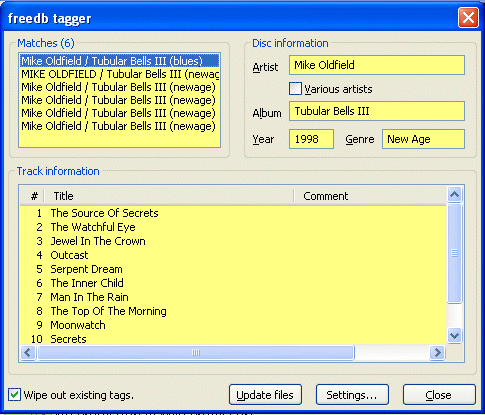
You will be able to choose which set of tags you want to choose if several ones are available for the same album. You can correct them or delete some directly. Various artists will be checked for compilations or you can check it by yourself.
You should use this method for incomplete albums, albums with disordered tracks (alphabetically sorted for example) where you know at least the artist. Knowing the album title is also clearly better. The database is less exhaustive than freedb but gives a lot of information and sometimes the cover.
First, select the album and use the context menu:
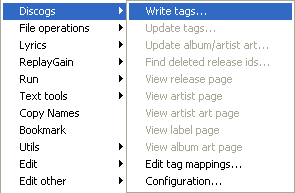
Then select the correct album (you have to know the name of the album and the artist). If Auto is checked, the search will be automatic. You can use the filter to reduce the number of album available.
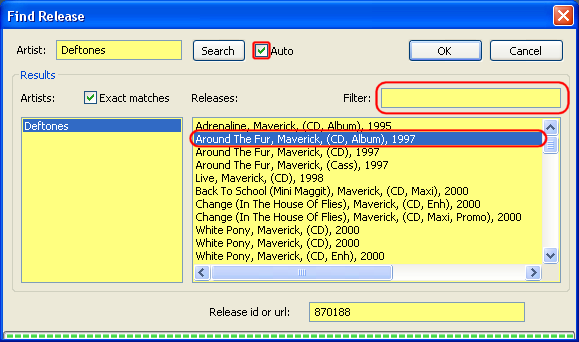
Then you can double click on the name of the album to see if it is the correct album and release, it will open your web browser and display a page like this one :
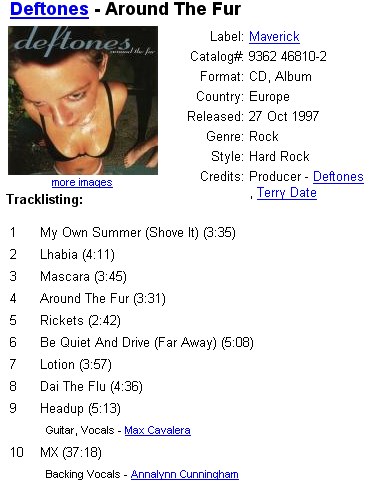
If it's the correct release, click on OK. A new window will appear. Here you have to align tracks with their tags with the buttons Move up, Move down and remove
If you have an incomplete album, don't forget to remove the corresponding songs:
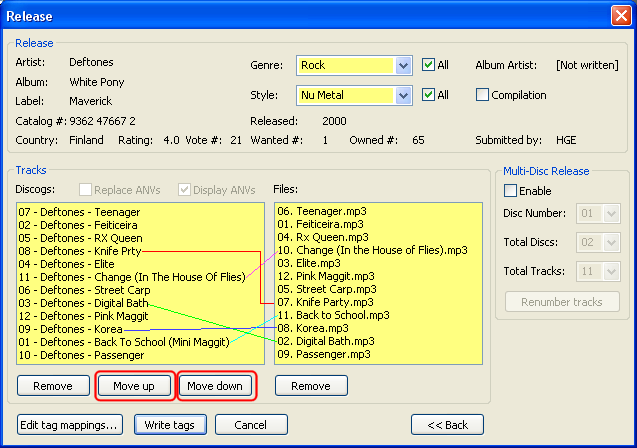
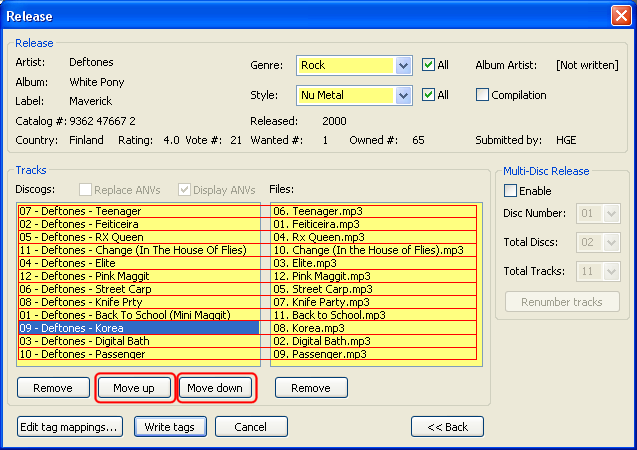
With the proper option, you can also get the cover.
As you will see, the number of tags entered is higher than we're used to (you can select which tag to write) :
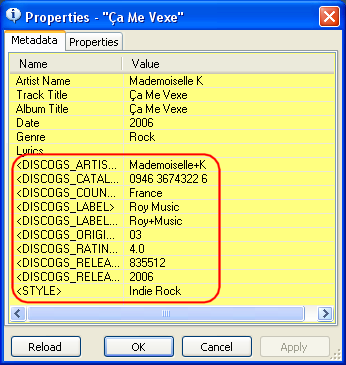
You should use this method for properly named files where the two methods aforementioned do not work (or if you don't have internet).
Either via the contextual menu, Properties, right click, Fill values from filenames or via the contextual menu, Tagging, Manage scripts, Guess value from filename.
Via the propertie menu, you will have a preview, that makes it more interesting, on the other side, via the tagging group, you can save your guessing patterns that makes it quicker to use if you often use this function.
You can also use the directory structure %artist%\%album%\%tracknumber% - %title% will guess the album and the artist name thanks to the name of parent folders of the track. Use backslashes : "\" !!
You can use %% to skip some part of the filename. For example for a file named "History - Michael Jackson - Billie Jean - Encoded by my encoder" you can use %album% - %artist% - %title% - %%. "Encoded by my encoder" will be skipped.
In this part we will use an external software : Coverdownloader. It's really efficient as it uses quite a lot of websites such as amazon, discogs, itunes, coverparadise etc.. You have to download and configure the software first (see here)
The via the contextual menu, go to Run, Search cover:

A new window will pop up, you will have to wait a moment to download all covers:
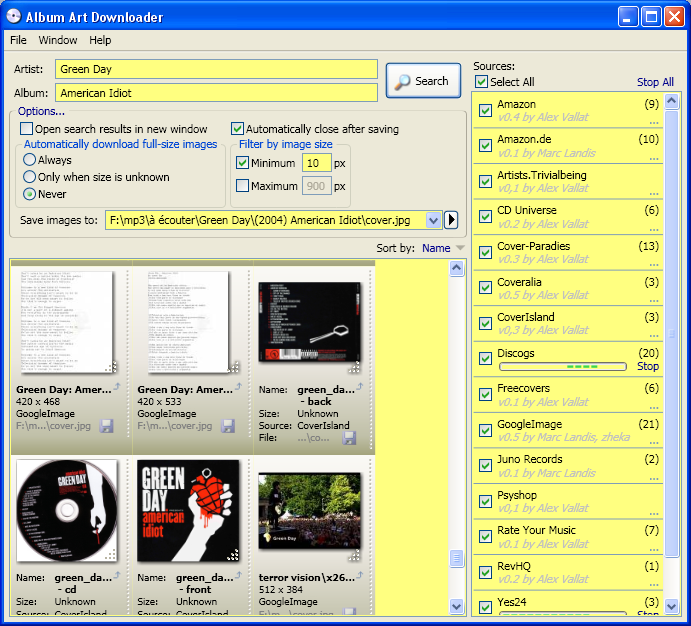
You can enlarge the preview with a long left click on the corresponding cover. Just double click to save the cover (Note that the Save to field is already filled and that you didn't have to type the name of the artist or the album)
In this part we will use a plugin and an external software to find lyrics. The plugin is already quite efficient and well integrated while the software is really efficient but less automated.

It's quite simple: You just have to select the songs and then via the contextual menu go to Lyrics / get (lyrics) from DB. Sometimes it indicates "Network problems", it can be because lyrics where not found but also because there really is a problem, so don't hesitate to retry later.

If several songs are selected, you can check Apply to all get all lyrics without checking them.
Evil lyrics does not have a lyrics database but uses various websites and their databases, consequently, the number of lyrics found is really important !!

If the result isn't correct, you can use the button on the left to go to the next result. For other questions, go to the official website where there is a decent FAQ.
Once you have the correct lyrics, in foobar, use the contextual menu then Properties or Lyrics / edit to fill the LYRICS tag. If you use lyricsDB, you can export lyrics.
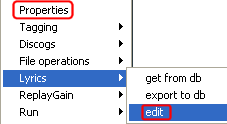

July 14 2008 15:32:20.