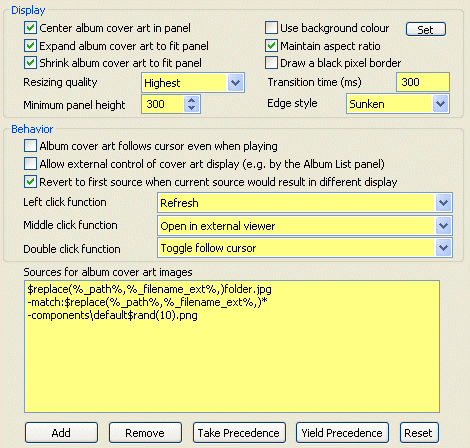Album Art panel

You can download covers thanks to different softwares. Covers can be embedded in files or stored in a folder. Both solutions have their advantages : embedded covers are sometimes supported on portable devices while it's not the case for external covers, on the other hand, as ID3 tags are not standard embedding could be problematic and saving the same cover in the tracks of the same album wastes space (especially if the covers are big). As a consequance, I recommend to store your covers as images files and not embedded.
Album Art panelis a graphic extra and may increase your CPU usage.
Configure
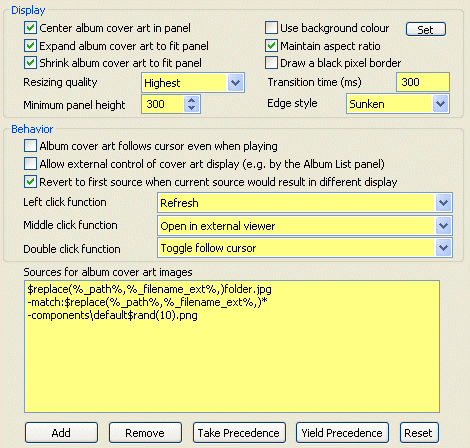
Display
- Center album covert art in panel: Centers the image in the panel
- Expand album covert art to fit panel: Will resize your album cover image solely when it increases the size. Remember that increasing the size of a picture may be quite ugly if the rescaling is important.
- Shrink album covert art to fit panel: Will resize your album cover image solely when it decreases the size. I advice you to use this function as it is quite hard to have the same size for all your albums and as it is better to see the whole cover instead of the top-left corner..
- Use background color: Grey doesn't fit you? just change it here
- Maintain aspect ratio: Uncheck it with great care. It may be useful to stretch your covers to fit exactly the panel but also could have some scary effect on rectangular shapes.
- Draw a black pixel border: will draw a black border pixel on the edge of your album cover.
- Resizing quality: Choose the quality of the resizment, the higher it will be the higher it will
requie CPU.
- Minimum panel Height: choose it to set the minimal size of the panel
- Transition time: Choose the transition time.
Behavior
- Album covert art follows cursor even when playing: if you use this option, the album displayed will be the one corresponding to your selection else it will always be the album of the playing track.
- Allow external control of cover art display: The album art displayed could be selected from other panels as album list.
- Revert to first source when current source would result in different display
: No idea of what it does..
- Click functions
- Refresh: will refresh the album art cover
- Open in external viewer: will open the picture with your default software associated to the file format
- Toggle follow cursor: No idea of what it does
- Focus playing: if you use this option, the album displayed will be the one corresponding to your selection else it will always be the album of the playing track.
- Refresh: will refresh the picture displayed
- Next source: will display the next picture in the directory
- First source: will go back to the first picture displayed
- Sources for album cover art images: Change how the images will be displayed. You can make a more fitted script for your album covers.
It is really important to give hints to the plugins about where are stored
your covers. If the panels displays nothing, it could come from that. Please
read the wiki about sources
Example
The covers are in the directory of the files, under the name of "cover.jpg",
then there could be the back of the box under the name of "back.jpg". If no
covers are found, There is also covers in a specific folder under the name of
"%artist% - %album%.jpg" or only "%album%.jpg". If no covers are found, there
is a picture in the directory "component" called "default.png".
$replace(%path%,%filename_ext%,)cover.jpg
-$replace(%path%,%filename_ext%,)back.jpg
C:\Music\Covers\%artist% - %album%.jpg
C:\Music\Covers\%album%.jpg
--components\default.png
Miscellanous
- right clicking on the album art panel will offer you to go to settings
(preferences..) and the same options as said above.
- You can change the default image showed by putting another one in .png format
called default.png in the components folder.
- If all your pictures are stored in a special foder for example: C:\Program Files\CD Art Display\Covers\, use this string:C:\Program Files\CD Art Display\Covers\%album%.jpg with the name of the cover corresponding to your organization
- Avoid using wildcards if you can.
Tip/trick
If you want more images for album without covers, this is a tip to switch
between 10 pictures instead of only one.
Change the last line from :
to:
-components\default$rand(10).png
And then put (in the "components" folder of foobar2000) ten different images of your choice called:
- default0.png
- default1.png
- default2.png
- default3.png
- default4.png
- default5.png
- default6.png
- default7.png
- default8.png
- default9.png
Refreshing the image will restart the script and can change the image if it does not fit you. If this tip works, it's not a reason to turn foobar into a picture viewer ;-) .
It may use some CPU resources and create gaps.
Using this tip with the option Album covert art follows cursor even when playing is strongly direcommended as the software will have to generate a random number, choose the image, resize it at each track when you are selecting several tracks.. extremely slow..
Related pages

July 14 2008 15:32:23.